Delight top performers and inspire your team with performance awards and service awards with Spot-Gifting.
Show appreciation for great work. Increase motivation, bolster productivity, and boost retention by rewarding outstanding performance and goal achievement with spot-gifting. Schedule gifts ahead of time to celebrate birthdays and commemorate employment anniversaries.
Gift recipients can allocate money towards their Thrive Account or shop for products, services, and gift cards from vendors in the ThrivePass Marketplace.
Send rewards by specifying the type of reward, amount, date, and an optional message; our gifting partner, Wishlist Rewards, will handle the rest! Grant fellow employees, such as team managers, access to Spot-Gifting through the administrative portal on ThrivePass.
Show appreciation for great work. Increase motivation, bolster productivity, and boost retention by rewarding outstanding performance and goal achievement with spot-gifting. Schedule gifts ahead of time to celebrate birthdays and commemorate employment anniversaries.
Gift recipients can allocate money towards their Thrive Account or shop for products, services, and gift cards from vendors in the ThrivePass Marketplace.
Send rewards by specifying the type of reward, amount, date, and an optional message; our gifting partner, Wishlist Rewards, will handle the rest! Grant fellow employees, such as team managers, access to Spot-Gifting through the administrative portal on ThrivePass.
Please follow these steps on how to send a reward:
1. Click on the reward type you want to send.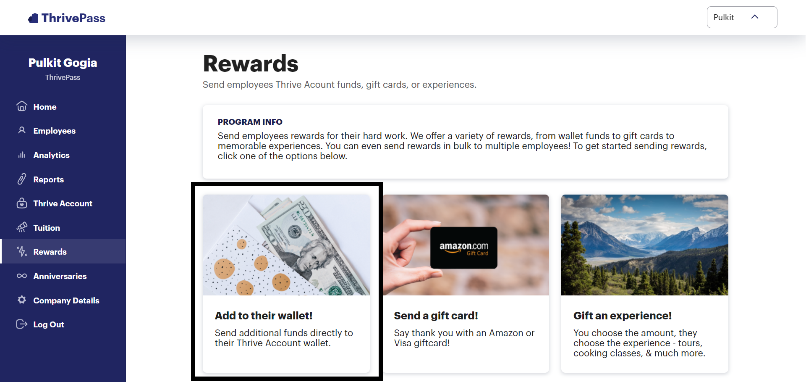
2. A new “Send a Reward” page will open. Select “Individual employee”.
3. Click “NEXT”.
4. Enter the details such as:
- Employee Name – The name of the employee for reward to be sent.
- Wallet (Only in cases when selecting the “Add to their wallet!” reward type).
- Reward Amount – The amount of the reward.
- Delivery Date – The date on which you want the reward to be sent.
- Subject Line & Header – The subject line of the email sent to the employee when the reward is sent.
- Message – The content of the email sent to the employee and the message to in their Rewards section.
5. After entering the details, click “SEND REWARD”.
6. The reward will be sent successfully.
Please follow these steps on how to sending a bulk reward:
1. Click on the reward type you want to send.
2. A new “Send a Reward” page will open. Select “Bulk upload for multiple employees”.
3. Click “NEXT”.
4. Download the template file by clicking on the link.
5. Fill in the reward details for multiple employees in the downloaded template.
6. Click on the upload icon to select the file to be uploaded.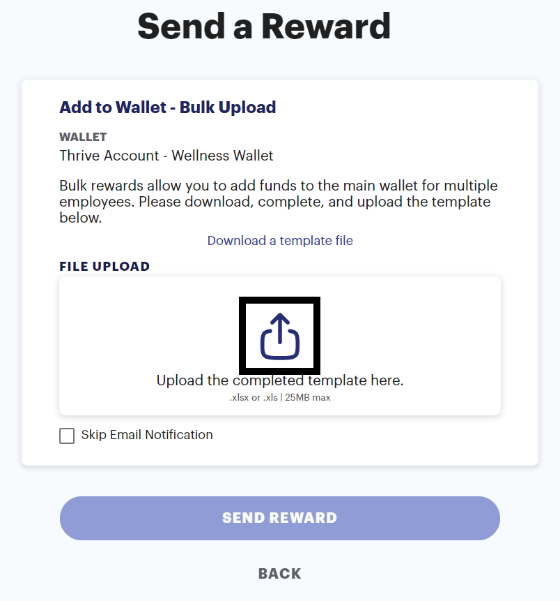
7. Click “SEND REWARD” and the rewards will be sent.
8. Finally, the reward will be sent.
Was this article helpful?
That’s Great!
Thank you for your feedback
Sorry! We couldn't be helpful
Thank you for your feedback
Feedback sent
We appreciate your effort and will try to fix the article